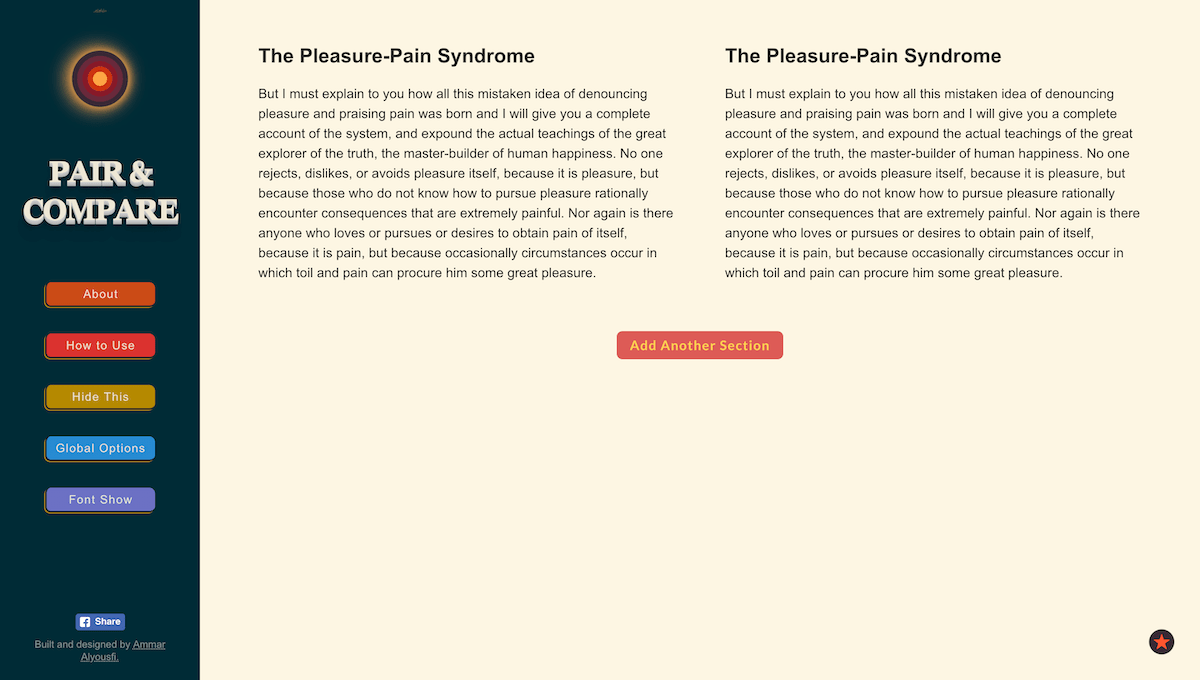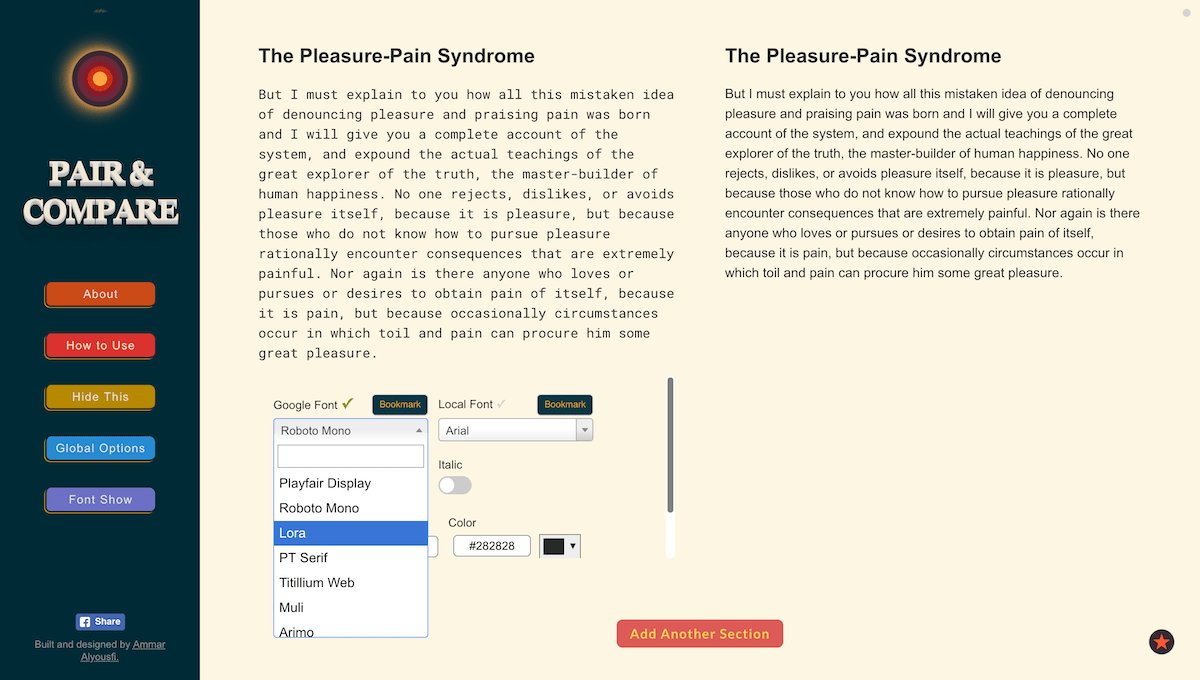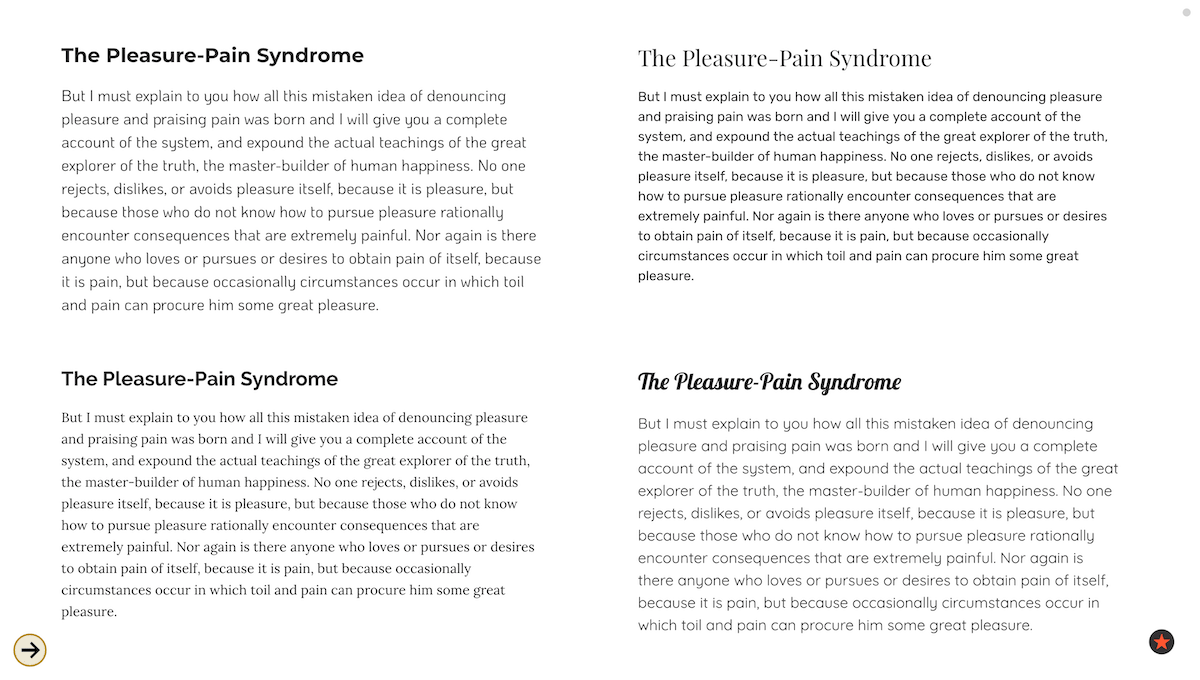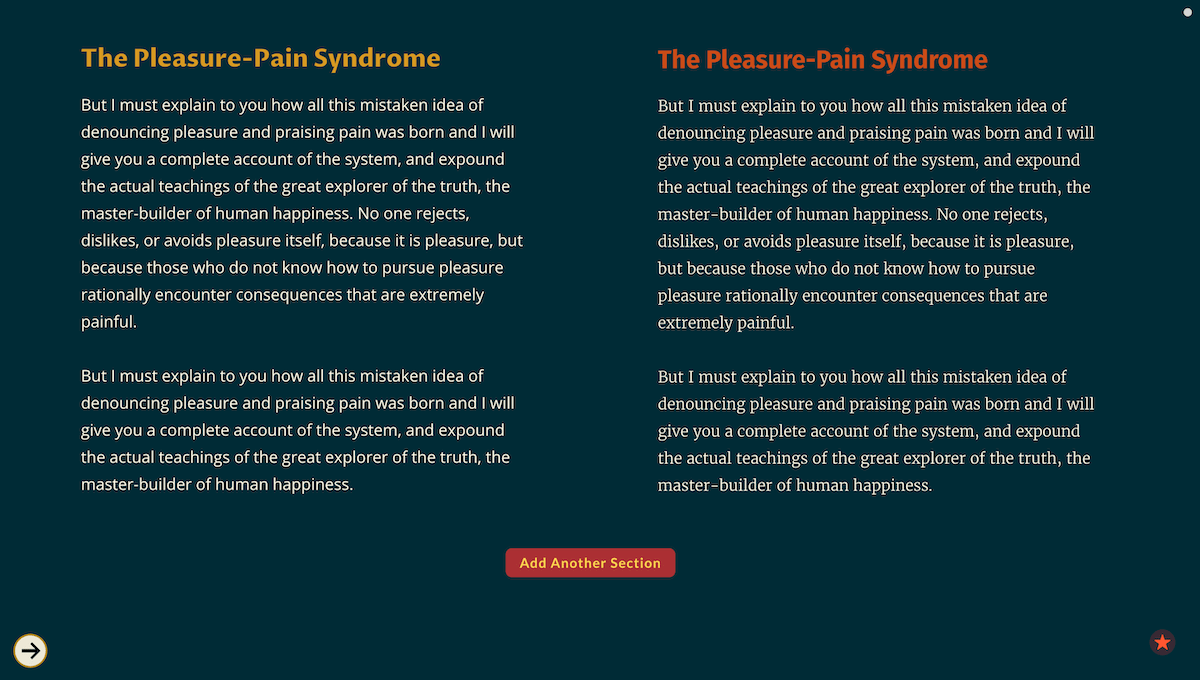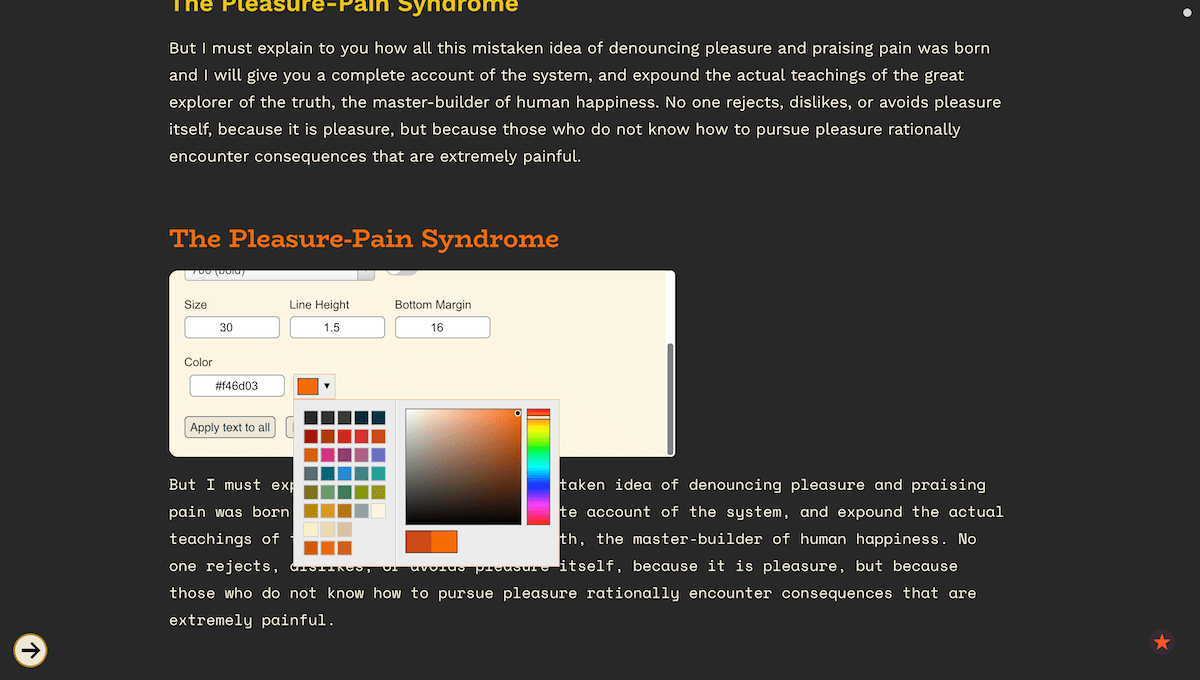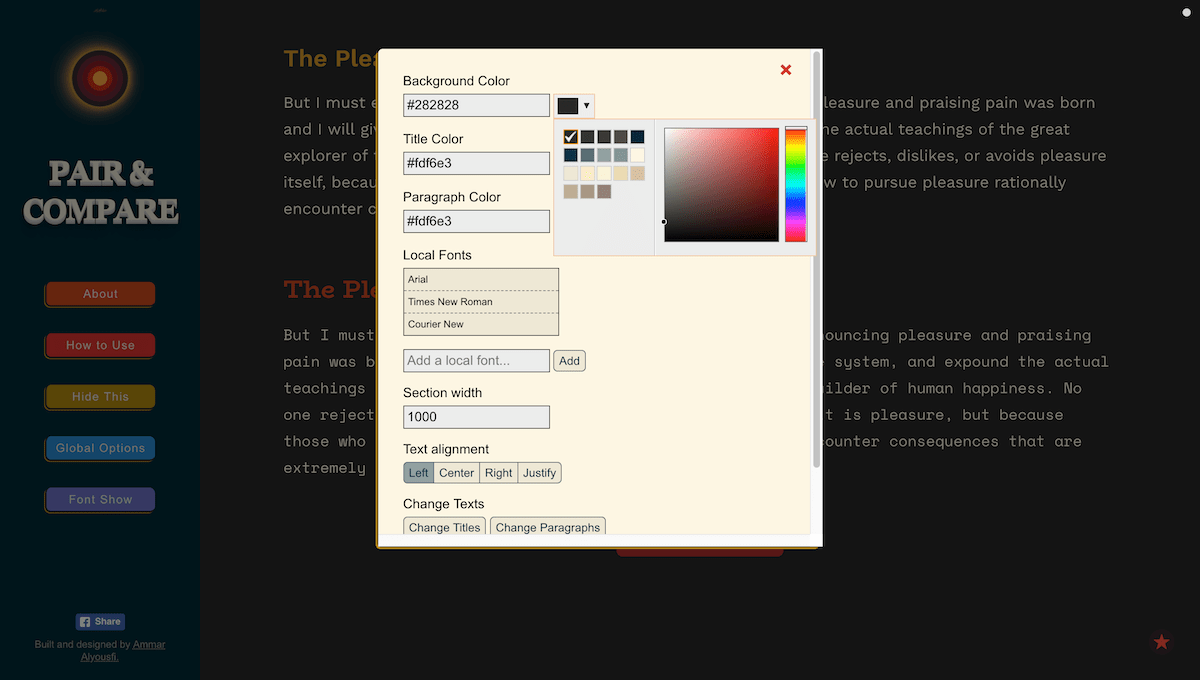How to Use Pair & Compare?
The Shorter Version
Click on a title or a paragraph to display its options, and click again to hide them. Other things are intuitive.
The Short Version
Watch the video
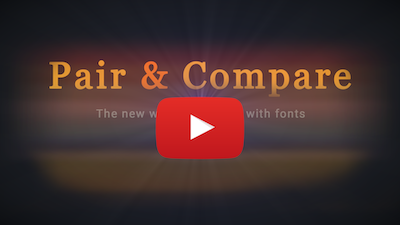
Or read the following
Using Pair & Compare is meant to be simple and intuitive. You can read the following short guide to know how to use it.
The Basics
Click on the title to open its tool panel; to close it, click on the title again. The same applies for the paragraph. To add another section (another title and paragraph) for comparison, click on "Add Another Section" button.
For font selection, you can either select a Google font or a local font from your device. We've already added the most common local fonts. All the titles and paragraphs are editable; you can put your own text.
All languages are supported. Right-to-left writing is supported also; just start writing and the direction will be set automatically. Click on “Global Options” to change the background color, to change title or paragraph colors, to add more local fonts, to change the section width, to change text alognment, to change title or paragraph texts, or to disable sounds on the website.
Local Fonts
Local fonts are the fonts that are installed on your device. You can use a Google font without it being installed on your device, but you may want to use some fonts that are not included in Google fonts like “Arial” and “Times New Roman”. For that, Pair and Compare gives you the freedom to use fonts from your device.
We’ve already added three fonts that are present almost on all operating systems. You can add others from “Global Options”; just write the name of the font then click “Add” or press Enter. After that, the font will be added so that you can use it like other fonts.
Font Show
Font Show is a mode that allows you quickly and easily to see your text in different fonts. After you click on "Font Show" button, only one section will remain on the screen, and you can use the left arrow and right arrow buttons on your keyboard (or on-screen buttons in case of a phone or tablet) to navigate between different fonts without the need to choose from font menus.
Screenshots